How do I...?
As an Edinburgh Napier student you have access to a range of online services and resources to help you with your learning.
Here you'll find information about all these services, including guidance on getting set up and using the services.

Your email

Online Learning - Moodle

Accessing software

Saving your Files

Studying Off Campus
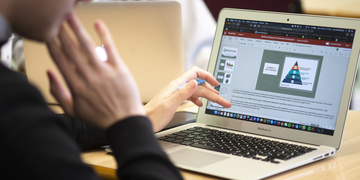
University Wi-Fi

Survey software

Book a computer

Student Checkin
General Frequently Asked Questions
How do I log in to online services off campus, e.g. Moodle, email and Library Resources?
When you attempt to access online services off campus, such as Moodle, email and Library Resources, you will see a Microsoft login screen.
- Enter your email address in the format, <your student number>@live.napier.ac.uk, e.g. 00123456@live.napier.ac.uk and click Next.
- Enter your password and click Sign in:
- You will be asked if you want to stay signed in - Information Services recommend that you click No.
Once logged in you will be able to access any online service accessed via Single Sign On.
Further information can be found on the Office 365 - logging in page.
How do I clear my browser cache?
If you are having difficulty accessing University websites and online services you may need to clear your browser cache.
Instructions for clearing the cache can be found within the relevant browser's help pages - see links below:
- Google Chrome - instructions for clearing cache can be found on the Google web pages.
- Microsoft Internet Explorer - instructions for clearing cache can be found on the Microsoft web pages.
- Microsoft Edge - instructions for clearing cache can be found on the Microsoft web pages.
- Mozilla Firefox - instructions for clearing cache can be found on the Mozilla web pages.
- Apple Safari on a Mac - instructions for clearing cache can be found on the Apple web pages.
- Apple Safari on an iPhone or iPad - instructions for clearing cache can be found on the Apple web pages.
What is my personal user profile?
All Edinburgh Napier students have a personal user profile.
Your personal user profile folder is 30MB in size and contains Windows user settings such as:
- Font sizes
- Screen colours
- Software application options
When you log in to a PC on campus, your profile is downloaded from a central network server, and saved back to the server at logout.
This means that your settings follow you, and are applied whenever you logon to any Edinburgh Napier University Windows PC.
Your profile size will be checked constantly whilst you are logged on, a warning message will appear if you go over the limit and any user profile changes made during that session will not be saved back up to the profile server.
Keeping your profile small will help improve login and logout times.
How do I check and reduce the size of my personal user profile?
To check the size of your personal user profile:
- From a University desktop double click on the IT Support Tool icon.
- The IT Support Tool will open, your profile size is displayed at the bottom of the screen:
You can also use the IT Support Tool to reduce the size of your profile, please note:
- This may revert some program information back to the default settings.
- It will not delete key Microsoft settings, or your desktop background.
- It will NOT delete any saved data from your H drive.
To reduce the size of your profile:
- From the IT Support Tool, click Cleanup My Files.
- Click Cleanup My Files - your profile will be cleaned up, reducing its size.
Once you have finished, close the IT Support Tool by clicking on the X on the top right.