Microsoft Forms
Microsoft Forms allow you to quickly create and share surveys, polls and quizzes for viewing on a laptop, tablet or phone.
You can create simple surveys with branching questions and view an overview of results with default tables/graphs, or export all results to Excel for analysis.
For more in-depth research, the University also offers access to Novi Survey.
Find out more about Novi SurveyHow to access MS Forms
MS Forms is part of the Microsoft Office 365 suite of programmes and is available to all students.
To access MS Forms:
- Go to https://forms.office.com
- Log in using your Edinburgh Napier University email address and password.
Getting Started
Open Forms, then:
- Select New Form or New Quiz (use a Form to collect information or conduct surveys or a Quiz if you want to add correct answers and scores).
- Add a title and description.
- Select Add New.
- Select the type of question you want to add such as choice, text, rating or date.
- The form saves automatically as you add questions.
To see options for who can respond to your survey and when, click on the three dots (ellipses) at the top right corner, then click Settings.
Share your form or quiz
Click Preview at the top right to check your form, then click Share. You can share via a web link, a QR code or email.
To share the survey beyond Edinburgh Napier, choose the drop-down arrow next to Only people in my organisation can respond and select Anyone can respond before copying the URL.
View responses
Open Forms, then:
- Select the Form or Quiz.
- Select the Responses tab.
- To export all responses to Excel for further analysis, select Open in Excel.
Further Guidance
Microsoft provides quick start instructions and a range of video tutorials.
Microsoft Forms Quick Start guide Getting started with Microsoft Forms Microsoft Forms training videosConducting surveys for research and University policies
You should discuss your research proposal with your programme leader or research supervisor, as all surveys need to be given ethical approval.
If your survey contains identifiable data or open questions a data protection review will be required in advance of sharing, and a privacy notice needs to be included within the first page before participants ‘consent’ to completing the survey.
The University Research Integrity website provides more information on research ethics.
Code of Practice on Research Integrity (PDF, 500kB) Data Protection Code of Practice Information Security Policies Social Media Usage Policy (MS Word, 183kB)