- Home
- Life on Campus
- Printing, scanning & photocopying
- The Print Hub - dissertation and specialist printing
The Print Hub
The Print Hub is permanently closed.
For basic printing needs, multifunctional devices (MFDs) are located throughout the campuses and within our libraries. These are A3/A4 printers with the capability of scanning & can be used with your student card.