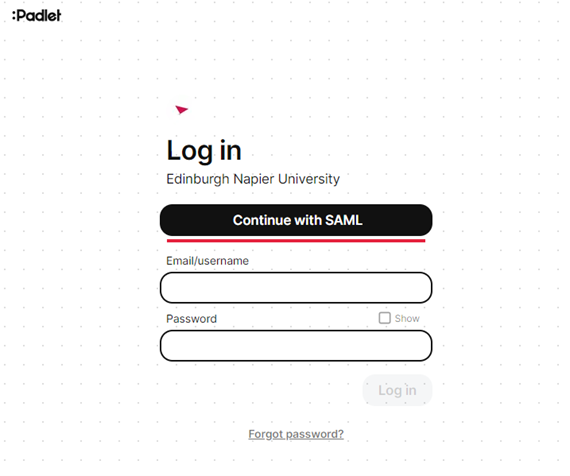What is Padlet?
Padlet is a digital communication tool which allows you to interact with your tutors and fellow students. It is an interactive space that can be filled with text (posts), images, videos and links; all of which can be accessed easily from multiple devices.
Examples of uses of Padlets within learning and teaching include:
- Discussion board – the creator asks a question for contributors to respond.
- Sharing ideas, resources and suggestions – these can be multimedia submissions.
- Peer review of student’s work.
- Group exercises in or out of lectures.
- Curating resources.
The following link takes you to Padlet’s website that provides more information.
Using Padlet
How to access Padlet through Moodle
When you click on the Padlet link within your Moodle module, an account will automatically be created for you.
How to set up a Padlet account
Edinburgh Napier staff and students can now create accounts in Padlet as part of the single sign on process, so you do not need to request for an account to be created. Login via: https://edinburghnapier.padlet.org/ where you should select the ‘Continue with SAML’ option.
How to create a Padlet
Padlet offers a wide range of different layouts and styles. You can also choose from hundreds of different types of backgrounds to suit the type of Padlet you are creating and its intended audience. You can even upload your own background if you’d prefer!
The following link will take you to Padlet’s website where you can access an Introduction to Padlet: Getting Started for Absolute Beginners video. You will also find a whole host of other videos which will provide you with hints, tips and support for creating your Padlets.
Padlets can be exported in PDF, Excel or image formats, which is recommended when using Padlet for assessment purposes and when you need to keep a permanent record.
How to link your personal Padlet account
If you have an existing personal Padlet account that you set up out with the University, you can import any or all of the Padlets into our ENU license.
- Login to your Edinburgh Napier University Padlet account at edinburghnapier.padlet.org
- Click on your profile (top right of the screen)
- Select ‘Import’ from the drop down menu
- Follow the link to leave ENU’s Padlet account and login to your account on padlet.com
- Select the Padlet(s) you wish to import
- Select Import Padlet(s)
- A success message will be displayed when your Padlets have imported.
Padlets guide to - Import Padlets from an existing account
How to share your Padlet
When you create a new Padlet it is set to ‘Writer’ by default. This means that anyone you share it with will be able to post content.
If you do not wish for others to post content, you will need to update this to ‘Reader’ (under Visitor Permissions) which will put it into read-only mode.
Here is an overview of all the Visitor permissions and what they mean:
- No Access: this option means that only specified/ invited individuals can access the Padlet
- Reader: Visitors can access the Padlet and read posts
- Writer: Visitors can write new posts
- Moderator: Visitors can write, edit and approve posts
How to use Padlet Privacy Settings
You also have the option of how you wish for others to access the Padlet (under Link Privacy).
There are three settings to choose from:
- Secret: This means that, anyone you share the Padlet URL with, can view and post content and they do not require to have a University Padlet account. Posts will appear anonymously.
- Secret Password: This is similar to Secret but with added security. Anyone who has the link and the Padlet password (of your choosing) can view and post content without a University Padlet account. Posts will appear anonymously.
- Organisation only: Choose this option when you want anyone in the University with a Padlet account to access your Padlet. Because they will be logged in with their University Padlet account, you can choose whether posts appear anonymously, or whether the poster’s name is attributed.
Padlet Language Support
Padlet supports a large number of languages, their site has the most up to date list and instructions on how to change your default language.
How to change default language in Padlet
Accessibility
To access Padlet’s most up to date information on Accessibility, please click on the following link:
Padlet Accessibility