Applying for extra funding?
Top tips for a successful and quick outcome:
- Take time to prepare all of the documents that you will need to include with your application. There will be a list of required documents provided with the application - you can find out more in the Funding Application support document (PDF, 117 kB) . Documents you may need are:
- Bank statements for ALL accounts held by you and your partner (if applicable); should show transactions for one full month and should all cover the same period.
- Tenancy agreement
- Award letter (if you receive funding for your studies)
- Benefit award notice (if you receive UK benefits)
- Personal Supporting Statement giving details of your reason for application.
- You may not have all of these documents, if not, please refer to the document in the link above.
- Bank statements should be provided for all accounts held by you and your partner (if you have one). This includes accounts like Monzo, Revolut, Monese, Savings, ISA, Help to Buy, Crypto currency accounts, and accounts held outside the UK. These should clearly show all transactions for the requested period. All bank statements you provide should cover the same requested period.
- Where possible download both bank statements or Student Finance award letters such as SAAS, SFE, SFW or SFNI from the relevant websites. The documents you upload must be legible and photos are not always accepted if incomplete or poor quality.
- If part of the budget does not apply to you (for example Tax Credits), don’t panic. Just leave it blank or put £0. Please remember to say whether your income and expenditure is weekly, monthly or annually. While it’s important for the budget figures to be as accurate as possible; we understand that sometimes they may be an estimate.
- When you upload documents that have multiple pages please try and merge them into one document, this will aid the funding advisors when assessing your application and allow a faster and more accurate assessment.
- Your Personal Supporting Statement is your opportunity to give a full account of your financial situation and reason for application. The information you provide helps us to effectively assess your financial need.
- Remember to save your application as you go along and check your application carefully before submitting. When you have finished, take a quick break and come back to it again to check it over before submitting. It’s amazing how much that helps you notice any little mistakes that may hold up your application.
- If your application is successful, please check your payment information carefully. If you have a UK account, your account number will be an 8 digit number and the sort code will be 6 digits. This is not the 16 digit number on your bank card.
Frequently Asked Questions - The actual funding facts
I can’t submit an application for extra funding because I do not have a tenancy agreement?
Not all students have the same living arrangements and a tenancy agreement may not always be available. There are other ways to prove that you are responsible for the cost of your accommodation.
- If you live in rented accommodation as a named tenant and pay rent directly to your landlord or to a third party who pays rent to the landlord on your behalf, you should have a tenancy agreement and should upload this to your application. We only need to see the pages that include your name, address and monthly payment due. If you pay rent to someone else that you live with to pay to the landlord, you should tell us about this on your Personal Supporting Statement and ensure that payments for rent show on your bank statements.
- If you live with others and are not a named tenant, you should provide details of your living arrangements on your Personal Supporting Statement; including the name of the person that you pay rent to and the amount that you pay. Payments to this person should show on your bank statements.
- If you live with your parents and contribute to the upkeep of the household, you should provide details of this in your Personal Supporting Statement; including the amount that you pay each month. Corresponding payments should show on the bank statements provided. If you contribute indirectly by paying for some of the household expenditure, you should provide a signed and dated letter from a parent or other adult household member that gives details of this arrangement and monthly cost.
- If you pay rent in cash you should mention this on your Personal Supporting Statement; including the name of the person that you pay rent to and the amount that you pay. The bank statements provided should show cash withdrawals consistent with rent payments. If you pay with cash available from another source, you should give details of this and include cash income available on the income section of your application.
- If your parents or a third party pay for the accommodation that you live in (either rent or otherwise), you should not include rent as expenditure on your application. If you need to tell us anything else about this you can include this to your Personal Supporting Statement.
I can only make one application for funding?
There are several opportunities for students to apply for extra funding throughout the academic year. This is the case whether or not you have previously received an award.
Details of funds available to eligible to you can be found on our main Money page.
You should pay attention to Student Newsletters and social media posts as there will be details of funding available at various times in the year. Many funds are only available for short periods and you should apply before the published closing date. Funding that is made available to the University to help students in financial difficulty are limited and we can only continue to offer financial help while funds are available.
There are a variety of different funds available throughout the year. Not all students will be eligible for all funds and you should make a Find a Fund application to establish which funds that you may be able to receive.
- If your previous funding application has been rejected, you will have received an email explaining why you did not receive an award and invite you to challenge this decision by a set date if you think the decision is incorrect. You should contact studentfunding@napier.ac.uk giving reasons for this by the stated deadline date. We will look at your application again and reverse the decision if it has been incorrectly assessed. If the decision to reject your application is upheld, we will give details of why your appeal is unsuccessful. This will not prevent you from applying again if funding becomes available and applications are invited.
- If you have received an award previously and continue to experience financial hardship you will be able to apply again if funds are available. Please note that your previous award may have included advice on what to do to help improve your financial situation and we would expect to see evidence that you have followed this advice. This may be advice such as seeking help with budgeting, reducing inessential expenditure or to use the previous award for a specific purpose.
If you are unsure about whether or not you can make an application, please contact studentfunding@napier.ac.uk
I can’t apply because I don’t have exact details of all of my income and expenditure?
We require you to submit accurate details of all your incoming and outgoing expenditure on your application. If you have a partner this should also include their amounts. This is so we can fully assess your application for financial hardship and any shortfall in your budget.
- If you are unsure of your incomings and outgoings a good starting point is to refer to your transactions on your bank statements. Don’t worry if you don’t have an exact amount for some of your outgoings i.e. clothing, social costs etc please just be as realistic as possible.
- If there are any fields that are not applicable to you i.e. childcare costs etc just leave the field blank or enter 0.
- If you are living with your partner and you share your income and expenditure, then you must include their amounts in your incomings and outgoings.
- Your application also requires you to upload bank statements for all you and your partner’s (if applicable) bank accounts. Please ensure the amounts entered for income and rent match the transactions on your bank statements.
- If there are any amounts you wish to provide an explanation for you can include this in your personal supporting statement.
You may also find these links useful for budgeting advice and tips:
I need to submit bank statements for all accounts held in my name and my partners name with my application?
Yes, this is true, we require bank statements for ALL accounts held in your and your partner’s name (if applicable), including one full months’ transactions to date of application. This is so we can fully assess your application for financial hardship and check that all your income and expenditure on your application corresponds with the transactions on your statements.
- This should include all accounts like Monzo, Revolut, Monese, savings accounts, ISA, Help to Buy, Crypto currency accounts, and any accounts held outside the UK. If your bank statements show transfers to and from other accounts not provided, then we are unable to fully assess your application for financial hardship and an award cannot be made until all required documents are provided.
- Please ensure that bank statements for each account cover the same period. Bank statements should cover at least one full month of transactions to date of application.
- Ensure that the bank statements provided show transactions for income declared on your application and for rent payments. (You are asked to declare monthly rent paid on the application and the amount should match the transaction)
- If there are any transactions on your statements that require an explanation you can include details in your Personal Supporting Statement.
I can’t download or get current bank statements?
You can, there are various ways in which you can access bank statements, the information below should guide you through the options.
- You should be able to access an electronic copy of your recent bank statements if you are registered for online banking or use an online banking App.
- All banks have different ways to do this, and please remember not all apps offer a full range of services available to you, you may need to access the bank’s desktop online banking platform instead.
- Here are some helpful links from UK High Street Banks for your information:
Halifax UK | View your statement | Online Services
Bank of Scotland UK | View your statement | Online Services
Print Online Statements | Barclays
Download and print statements | NatWest
Your statements | Santander UK
How To Get A Bank Statement | Online Statements - HSBC UK
Online Statements | Online Banking | Lloyds Bank
View account balance or get a statement online | Nationwide
Downloading and printing statements | Royal Bank of Scotland
Online statements | Virgin Credit Card | Virgin Money UK
Paperless Banking | TSB
Statements and balances | First Direct
If you do not have access to online banking, if you go into your local branch, they will be able to print off an up-to-date statement for you. If you only receive paper statements in the post you must save these into a document such as .pdf to upload to your application.
Remember, it is imperative that you upload statements for ALL accounts held in your name (or your partner’s if applicable) even if you don’t use them. Please remember to include accounts such as Revolut, Monzo, Monese, Savings accounts, ISA, Help to Buy, Crypto Currency Accounts and any overseas accounts you have.
These statements must show transactions for at least 60 days transactions up to the date of application. Statement for each account uploaded should cover the same time period.
Finally, if your overseas bank statements are in a different language or currency, this is perfectly acceptable. In these instances we may need to ask you to help us clarify transactions. If you think there is any particular information you want to highlight, please include this in your Personal Supporting Statement as this might speed up our assessment.
I have paper documents, how can I save these into a document to upload to my application?
There are various ways in which you can save documents to upload to your application, the information below will guide you through the options:
Using an iPhone:
Open iCloud Notes on your iPhone or iPad.
- Create a new note
- Tap the camera button
- Tap “SCAN DOCUMENTS”
- Line up the document you want to scan
- Tap the shutter button (the one you use to take a photo)
- Repeat this step for every document you want to scan
- Tap 'SAVE' after you have scanned all the pages, make sure the count agrees with the amount of documents you have scanned
- Click on the three dots in the top right hand corner of your screen
- Click Send a copy
- Click “SAVE TO FILES”
- Select location where you want the document to be saved
You will now have this document saved in your files app on your phone, you can then upload as one document to your application. Please do not upload multiple pages as separate files.
Using an Android phone:
- Open your Google Drive app
- If you don’t have the app, Download Google Drive from the Play Store Google Drive - Apps on Google Play
- Tap the Plus button at bottom right of the screen
- The “CREATE NEW” panel should appear
- Choose “SCAN” (you may have to grant permission for the app to use your camera if this is the first time you have used this)
- Take a photo of the document you want to scan
- Check the preview of this to make sure all the information is visible and clear
- Tap the “REDO” button if you want to take it again
- If you are satisfied tap “CHECK”
- You can edit your scan using the buttons Redo, Colour, Rotate, Crop etc
- Click “Plus” to add additional scans (if your document is more than one page)
- Once done click “SAVE
- Here you can change the filename and pick your Google Drive location
- Click “SAVE” and the document will upload to the drive.
Using Microsoft Lens:
- Open your Microsoft Lens app
- If you don’t have the app, download Microsoft Lens from the Google Play Store Microsoft Lens - PDF Scanner - Apps on Google Play or the App Store Microsoft Lens: PDF Scanner on the App Store (apple.com). You may have to grant permission for the app to use your camera if this is the first time you have used this
- Point your camera at the document you want to scan and take a photo of it
- Click “CONFIRM”
- Click “ADD” to add take more photos (if your document is more than one page)
- Use “FILTERS” to modify the look of the image, and “CROP” and “ROTATE” if needed. Make sure all the information is visible and clear
- Tap “DONE” when you are happy with your document
- Choose where to save your scanned file
- Tap “SAVE” when complete
Uploading Photos:
We can also accept photos of your paper statement if this is the only option available to you. These must show your name and account number, be clear, complete and show transactions for a full month. Unfortunately, we cannot accept photos as multiple pages, they need to be uploaded as one document in Find a Fund. There are free apps that you can use on your phone that will allow you to scan pages as one document such as Adobe Scan and Microsoft Office Lens (see above).