Go cashless with the Enjoy app
No cash? No problem! By signing up for an account, you can use your student card or the Enjoy app to pay.
How does it work?
There's no minimum spend and you can top up your card online, making it simple and convenient when it comes to buying food and drinks at our campus cafes. For more information, please read our FAQs below or download our full Terms and Conditions (Word, 20 kB).
Loyalty and rewards
Collect loyalty points with your purchases and use them to pay, or redeem stamps for a free hot drink! Check out the FAQs below and sign up for a cashless account to start collecting your points.
Sign up for an account nowFAQs
How do I download the app?
How do I register?
To sign up, all you have to do is register with your Edinburgh Napier email address at www.enjoy.napier.ac.uk. You'll then receive an email and be asked to set up a password. Once you've done this, you can then log in and access your account.
If you're having trouble registering, please email enjoy@napier.ac.uk with details of your problem.
How do I add money to my account?
How do I use my card or phone to pay?
To pay with your student card, simply place it against the card scanner at the till.
If you're using the app on your mobile phone, tap your screen for a QR code and scan this on the white barcode scanner at the till.
Can I keep my card topped up automatically?
Auto Top Up allows you to manage your balance so when your funds drop below a certain amount, you can automatically use your chosen card to restore the balance on your account back up to a pre-set amount.
For example, if you set a 'trigger balance' of £5 and a 'restore to' balance of £20 and your funds drop below £5, your balance will then be automatically topped back up to £20, using your selected payment card.
To use the Auto Top Up function, go to Your Wallet and click on the 'tell me more' link under Cash. You can then add a payment card and set your trigger balance and restore to balance.
You can switch the Auto Top Up off at any point by clicking on Stop Auto Top Up.
What happens if I lose my student card?
If you lose your card, log into the Enjoy website as soon as possible. Go to Your Account - Account Details - Card Wallet and then you will be able to mark the card as lost. This will disable the card so that nobody else can use it to spend money.
You should then contact the Campus Reception to order a replacement. Once your new card is printed, it will automatically be added to your account for you, as long as you registered with your University email address.
Loyalty and Rewards Scheme
How many loyalty points will I earn with each purchase?
Will I collect points on every purchase?
I want to spend my loyalty points at the till, what do I do?
In order to minimise delays, you can only spend your points when you have enough to pay for the total transaction. For example, if your purchase costs £2.50, you would need a minimum of 250 points.
To redeem your points, just ask the till operator to use your points for your purchase. Present your student card or app at the till to pay.
How do I find out how many points I have?
Is there a maximum number of points I can collect and will they expire?
I haven't used my points - can I transfer them to a friend's account?
I have paid for a purchase with points - can I get a refund?
I don't think my points balance is correct - what can I do?
How can I track my hot drinks stamps?
You can view your stamps on the app by opening the vouchers screen. You can also log in to the Enjoy website and view them on your Account page.
You can set up an email alert to tell you when you've earned a free drink voucher by clicking on the Account Details menu and selecting Advanced Settings to manage your email alerts.
What drinks qualify for a hot drinks stamp?
All hot drinks served in our campus cafes and catering outlets qualify for a hot drinks stamp.
How do I redeem my free hot drink voucher?
Just ask the till operator to use your voucher for your purchase when you get to the till.
You can also choose for the voucher to be applied automatically. To do this, log in to the Enjoy website, visit the Vouchers section and select 'Automatically Apply for Me'.
You can also do the same via the app in the Vouchers section.
Troubleshooting
I received an error saying “Unknown Email Address – Please enter a Registered Email Address” when I try to create an account
- Ensure you enter your Edinburgh Napier email address when registering (your email address ending in ...@napier.ac.uk or ...@live.napier.ac.uk)
- When setting up your password, your password must be 8 to 30 characters in length, including: uppercase, lowercase, numbers and special characters
I have been locked out of my account or cannot log in
- To reset your password – Click Login and click the "Forgotten Your Password?" link
- Enter your Edinburgh Napier email address used to register and following the password reset instructions
Please note when setting up your password, your password must be 8 to 30 characters in length, including: uppercase, lowercase, numbers and special characters.
I receive an error when I add my bank card
If you are having issues adding your bank card, please remove any existing cards saved in your account and re-add your bank card.
I did not receive a validation email when registering for an account
- Please check your junk/spam email folder.
- If you have not received an account validation email, please contact enjoy@napier.ac.uk who will be able to assist.