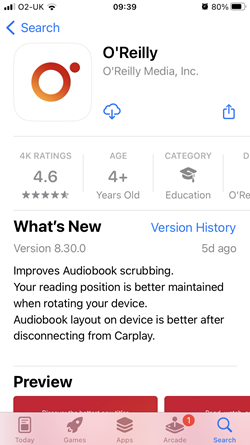O'Reilly Online Learning
This page contains information about accessing ebooks on the O'Reilly platform, as well as downloading the O'Reilly app.
What’s changed?
We have improved the way we link to O’Reilly ebooks, so you no longer have to register or sign in separately on the O’Reilly platform.
What do I need to do?
You can continue to follow the same links to O’Reilly from LibrarySearch, your Reading Lists, or the A-Z Databases list. You will be automatically recognised as an Edinburgh Napier user.
Why are my playlists/favourites no longer visible?
This change means that you have a new account with O’Reilly, which is separate from your old account. You can still sign-in to your old account using the following steps:
- Go to https://www.oreilly.com/member/login/
- If you arrive at the O’Reilly homepage, click the person icon in the top right corner and click ‘Sign out’. Then follow the link to https://www.oreilly.com/member/login/ again.
- Enter your Napier email address and click ‘Continue’.
- Select ‘Sign in with password’.
- Enter your O’Reilly password and select the ‘Sign In’ button.
- Once signed in to your old account, you can access your saved playlists.
Can I move playlists from my old account to my new account?
Unfortunately this cannot be done automatically. You could access your old account and then copy/paste or screenshot your playlists to capture the information, then recreate the playlists in your new account.
Using the O'Reilly app
O'Reilly ebooks can only be downloaded for offline use by using the O'Reilly app for Apple or Android.
1. Search for the app in the App Store or Google Play and download to your device.
2. Open the app and sign in using your Napier email address.
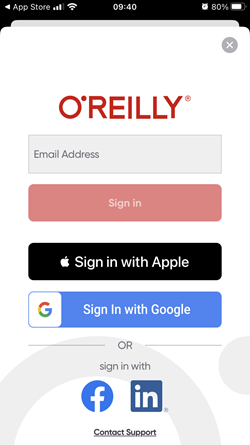
3. The app will sync with your online account, displaying any books that you've recently read or saved to your playlist.
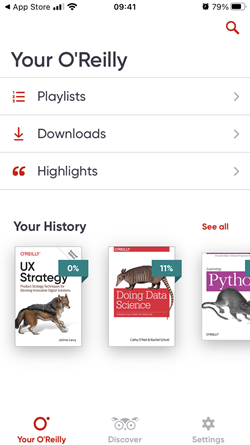
4. To download, open the book and look for the download icon in the menu at the bottom of the screen. Tap on this to display the 'Download Book' button and tap this button to begin the download.
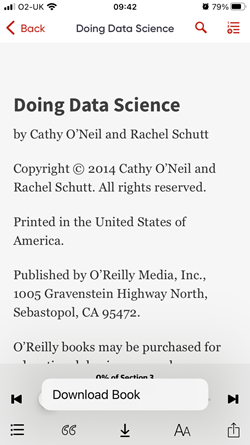
5. Books which you have downloaded to the app are stored in the 'Downloads' area. You can now read them while offline.
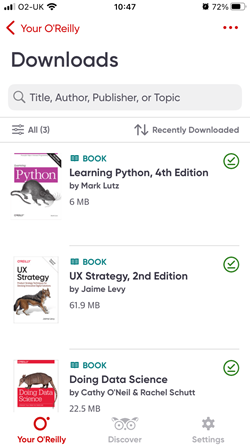

Need some help?
Please contact the Library if you have any problems or would like further assistance.
You can also browse the information and advice in the O'Reilly Support Centre.