Windows 11
Microsoft are ending support for Windows 10. This means that we need to upgrade all Windows 10 desktop PCs to Windows 11 to enable us to continue to provide a safe, secure and supported desktop environment.
All student desktop PCs will be upgraded to Windows 11 before the start of trimester 2 2024/25. We have piloted it on PCs in the libraries and JKCC and have now started rolling it out across the campuses.
We’ll be working with Schools throughout trimester 1 to upgrade lab desktop PCs at times that do not impact teaching and learning.
Windows 11 - What's New
Windows 11 offers a simplified, intuitive interface with improved navigation. The main differences you will notice are:
- Minor layout differences to the login screen, sign out and power options.
- The Start menu and Search is centred on the taskbar. It shows the default pinned apps and recommended files. You can list all locally installed apps by click on the “All apps> button”.
- You can set notifications to “Do not Disturb”. You will find this on the far right of the taskbar.
- The new Edinburgh Napier Company Portal will replace the Software Centre. This is where you will find University applications available to self-install. You can access Company Portal via the Start menu.
- Layout differences to File Explorer. Cut, Copy, Past, Rename, Share and Delete, are presented as icons at the top of the window when right-clicking a file.
Frequently Asked Questions
Please see frequently asked questions below.
We will add the answers to questions as they arise.
If you have any questions please contact the IS Service Desk.
Why has the Run dialog in the Start Menu been disabled?
If you attempt to use the Run dialog in the Windows Start Menu, either from the right-click menu or the Windows key + R keyboard shortcut, you will receive a message dialog containing the text:
"This operation has been cancelled due to restrictions in effect on this computer. Please contact your system administrator." and a OK button.
We have disabled the Run dialog due to its use in several cyber attacks targeted at University staff. Although these particular attacks were prevented by other protective measures, disabling the Run dialog is part of our defence-in-depth approach to cyber security, to ensure that we remain safe in the event that some of our protective measures fail to work against future attacks. We have made this decision on the basis that most University students and staff will not be aware of or use the Run dialog on a frequent basis and so will not notice its absence.
The restriction does not prevent you from using other methods to open programs or files, such as via Desktop Shortcuts, the Windows Start Menu, File Explorer or the Command Prompt. If you are affected by the removal of the Run dialog and cannot easily adapt to alternative methods for opening items, please contact the IS Service Desk to have it re-enabled for you. In this case, you should exercise caution when using the Run dialog and should never act upon instructions prompting you to type or paste commands into it without validating their legitimacy with a member of Information Services staff.
Will Windows laptops also be upgraded to Windows 11?
Further Help and Support
Visit the links below to find out more about Windows 11 on Microsoft's website.
If you have any feedback about the service or need further information, please contact the IS Service Desk.
Windows 11 Features and Tips Windows 11 Help and Learning