The Print Hub - specialist printing for dissertations, leaflets, posters and more
We have a dedicated Print Services team who can provide professional in-house services for all your printing needs. Our online Print Hub allows you to upload and order everything from leaflets or posters for your sports club or society to the printing and binding of your dissertation!
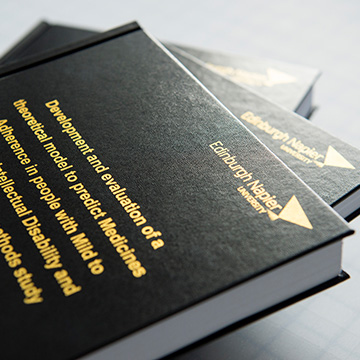
How do I get my dissertation printed?
Your dissertation is the most important piece of work you will complete in your time at the University and we want to make sure it looks its absolute best. We can print your dissertation in black and white or colour, and we provide a variety of great finishing options.
To place your order, just visit our online Print Hub, choose 'bound products' and upload your file! All you need to do is follow the instructions, add your dissertation to your basket and you'll be able to check out and pay.
Order now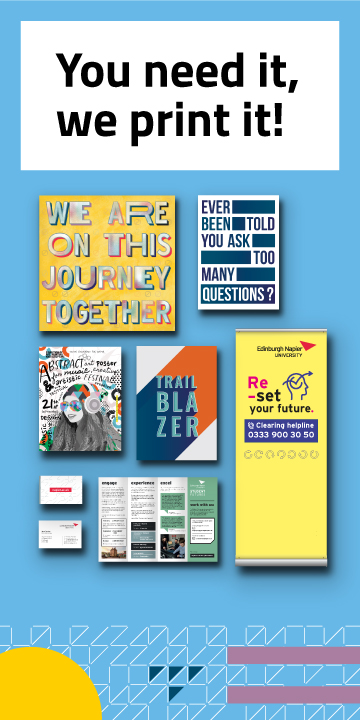
The Print Hub
Welcome to the Print Hub - our one-stop shop for all your printing needs!
We have new equipment, new software and a new online shop for all your printing requests. Our online system lets you order all kinds of printed materials, from high-quality posters and flyers to coursework and dissertations. We also have a range of stationery, lab books, merchandise and nursing fleeces that you can order online.
You can visit the Print Hub in person at our revamped shop at Sighthill Campus. Pop in to discuss your printing needs and to collect orders placed online.
Get in touch
- Email: printservices@napier.ac.uk
- Phone: 0131 455 2486
The Print Hub is located at room 1.B.37 at Sighthill campus and is open Monday to Friday from 8am-4pm.
To find us, turn left once you've come in the main entrance and follow the corridor to the left. Once you've gone up the ramp, the Print Hub will be on your right-hand side, opposite the lift.
Visit the Print Hub online shopOnline ordering user guide
1. Introduction
The new tool to submit work for print is a web-based portal which allows you to easily request various print services, from bound documents such as dissertations to posters and flyers. It's all made simple through the online catalogue and order tracking will keep you up to date with progress.
Click through the tabs below for a step-by-step guide, or download the instructions in PDF format (1.5 MB) with accompanying screenshots.
If you are in any doubt how to process a print request, advice is always at hand via the print specialists based in the Print Hub who can be contacted on 0131 455 2486.
2. Getting started
You can access the new online portal website by visiting the following link: https://printshop.napier.ac.uk/students
Enter your Edinburgh Napier student number as the user name and use your password to access the store.
3. Placing an order
- On the first screen, you will see the product categories. Select the product category you require - in this instance, 'Upload Products'.
- The Upload Product groups can now be viewed. Select the required product group, for example 'A4 Bound Documents'.
- Select the relevant product from the product group, for example 'Comb Bound A4'.
- On next screen, select the 'add file' icon, click 'local file' then browse to your document for printing and upload.
Please note that the job ticket will be predefined to a specific size, for example A4. If you upload a different sized file, a warning will be shown stating the finished size of the job will be converted to A4. Select 'convert' to resize the job.
You may also see a warning as the file(s) are pre-flighted prior to submission – there could be low resolution images, for example.
The system supports PDF format. The system will also automatically convert files (MS Word / PowerPoint) when uploaded into PDF format. As the file(s) are uploaded, the system interrogates each page to both pre-flight as well as for costing purposes.
4. Selecting your options
Once your job has processed, you'll see your file as an icon. The available product options can be seen on the right-hand side of the screen. These options can also be accessed via the 'spanner' icon when you hover over the icon of your uploaded job.
Select the your required options from the following:
- Paper type
- Covers
- Acetate covers
- Double sided
- Single sided etc.
5. Adding to your cart and checking out
Proceeding with your order and checking proofs
- Select 'Next' to proceed with your order. On the next screen you can set the order quantity and view the cost of the job.
- Enter the required number of copies in the Job Quantity field. The 'Recalculate' button will preview the updated price.
- Select 'Proof' - you will need to review the proof and tick the box to say the proof is approved (if required) before proceeding. Scroll up and down to flick through the pages in the proof.
- Select 'Add to Cart' at the bottom right of the screen. At this point, you can either choose to continue shopping to order further jobs, or check out.
Check out
- Select the required pickup location from either Craiglockhart, Merchiston or Sighthill.
- The next page is the order summary, which will include any other jobs you have in your order and display the total price.
- Select 'Checkout' to pay for the job.
- The next page is the payment summary page. Check the price and continue. Then enter your payment details and continue.
- Review and confirm the order.
- The payment successful page will confirm the transaction. Select continue, and you will shortly receive a payment confirmation email.
- The next page is the summary page stating your order has been submitted. Further to this you will receive an automated confirmation email from Print Services. You will receive another email when the job is ready to be collected from the designated collection point or has been dispatched to the shipping address.
6. Tracking your order history
From the landing page top bar on the right, select 'My Account' and then 'My Orders'. The 'My Orders' view will show all ordered jobs and where they are in the production process.
Shipped
Once the order has been fulfilled in the Service Delivery Centre, the operator will change the status to shipped and an automated email will be generated that the job is being despatched.
Search
If you keep a record of your order numbers (or job numbers), you can easily search for previous orders using the search bar or the advanced search functionality. Jobs that have been previously submitted can be easily re-ordered by clicking the order number link and then choosing the re-order link. The file will be placed into your shopping cart for re-order.
Buy stationery and merchandise online
As well as ordering documents, you can also buy stationery and merchandise online via the Print Hub. We've got everything from nursing fleeces, lab books and lanyards to your everyday university essentials such as pens, pencils, rulers, notebooks, staplers and more!
To view the selection, just select the 'Inventory' icon after you sign in.