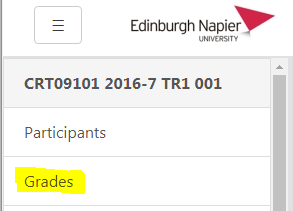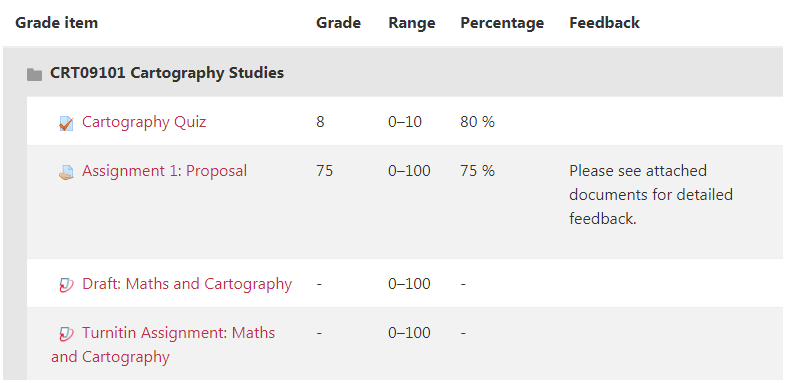Moodle Privacy Information
What student generated content is visible?
For data protection information related to use of Turnitin, visit the Turnitin Privacy Policy and the dedicated page for Turnitin and GDPR.
Your use of Moodle tools generates a range of data that can be considered as private, or public to other users with access to the module.
Private data is not visible to other students, and is only visible to the original author, the module teaching staff, and support staff. Private data can include:
- any Assignments, Turnitin and Quiz submissions,
- any grades from assessed activities in Moodle,
- Moodle activity data that is automatically gathered (see Activity Reports).
Public data is potentially available to other students enrolled on the module, and this can include
- messages created within communication tools such as Forums, Messages, and Chat
- contribution to collaborative tools such as Wikis, Glossaries.
You should always exercise good judgment when posting or emailing confidential information. See the Netiquette section for guidelines.
Who has access to Moodle courses?
Moodle provides an online learning environment for supporting your modules, as well as programme sites and other learning spaces. Students are permitted access to modules only when they have a valid module enrolment. Module teaching staff have access, as well as a range of support staff who assist with Moodle related issues.
These support staff are:
- Learning Technology Advisors based in Information Services who directly support the academic staff to use Moodle.
- School Administrators who need access to perform tasks such as enrolments, creating courses, updating course information or managing coursework submissions.
- IT Support Staff based in Information Services who need access in order to resolve technical issues and to develop the capabilities of the Moodle service.
- Subject Librarians based in Information Services who support academics to embed links to a range of eResources such as eBooks and eJournals.
What student activity data is tracked?
Only staff who have “Teacher” access to a Moodle module are able to view student activity for that module. The data is organised into four reports:
- Live logs, including Time, full name, student number, event description, IP address.
- All logs, as for live logs.
- Course Participation is the number of times you participated in specific Moodle activities.
- Grades, showing any grades from assessed activities in Moodle.
Example logs are shown below:
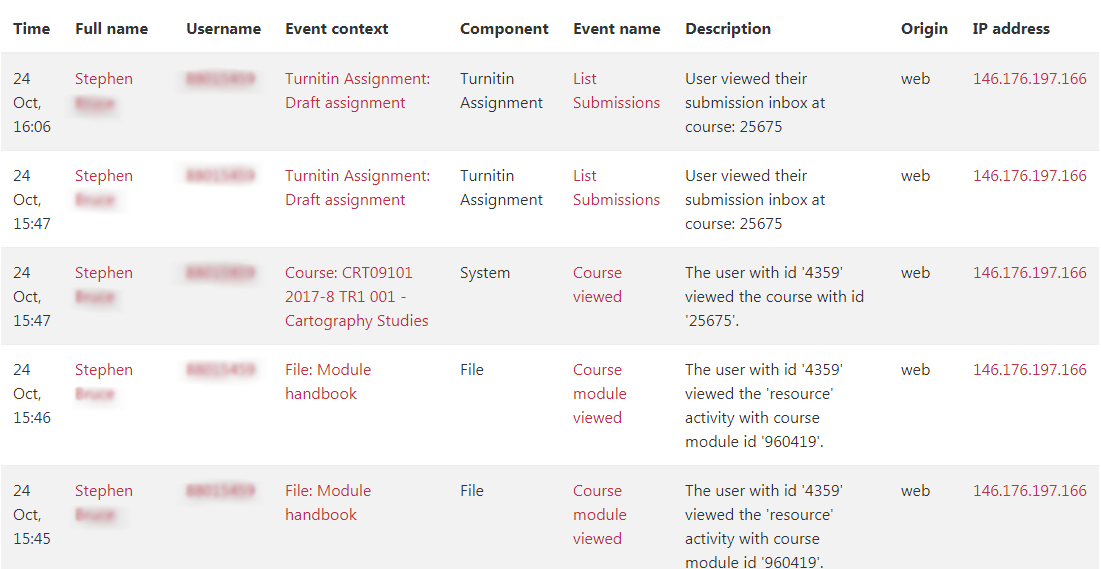
If there any grades from assessed activities in a Moodle course then these can be found using the link from the side panel.
Please note that any grades in Moodle are unratified and subject to change. Final grades are given in your eStudent Record.
How is the activity data used?
It is at the discretion of the module leader how the detailed reports are used (if at all), and this largely depends on how Moodle is being used to support the module.
If a module leader feels that a student’s attendance at on-campus (or online) module activities are a cause for concern, then they might view the activity reports for evidence that the student is still engaged with the module.
This information can be helpful before contacting the student, and it might even be appropriate when considering cases involving mitigating circumstances. However the information in the activity reports will not affect your module assessment grades, unless the module leader states otherwise.
If you are in doubt then you should ask your module leader.
Netiquette and acceptable use policies
Conduct in the online learning environment (Netiquette)
Higher education institutions increasingly rely on electronic tools for communication among students and between students and instructors. If you are enrolled in an online module or programme, you will soon discover that you have more opportunities to communicate with your fellow classmates and tutor than you would in the lecture hall or seminar room. Email, listservs, chat rooms and discussion boards are all valuable tools for exchange of thoughts and queries at anytime from your home, place of work or on campus.
It is important, however, for online communicators to maintain a respectful online voice at all times. Without the visual and oral cues of standing face to face with someone, written messages are easily misunderstood or may even unintentionally offend. In order to prevent misunderstandings and promote engaging and meaningful collaboration, extra care must be taken into how you express yourself in your written communication. Above all, remember that there is a human being at the receiving end! Whether in an email, online discussion or chat room, you are expected to adhere to the following online etiquette or ‘netiquette’ guidelines.
The right tone
- Always maintain a cordial and respectful tone in written messages.
- When in doubt, ask yourself, ‘Would I feel comfortable saying this to the person standing in front of me?’
- Make life easier for the recipient: always address the person being written to by name, clearly indicate who the message or post is coming from and add a descriptive subject heading.
- Never use BLOCK capitals, which is shouting online.
- Treat any online discussions, chats or email contributions confidentially. Remember, however, that email messages in general are not secure. Don’t reveal more than you would on a postcard, for example!
- Reread your written text before posting or emailing.
- Wait 24 hours before responding to a seemingly inflammatory message or post. Online conflicts unnecessarily tend to get blown out of proportion. A good rule of thumb is to give the author the benefit of the doubt and to end your response with a positive statement.
Cultural considerations
Edinburgh Napier University is proud of its diverse student body, but it is important to recognise that the challenges of online communication are magnified in classes of native and non-native speakers.
While international collaboration undoubtedly enriches learning by exposing students to different cultures, beliefs and values, the non-native speaker is usually less confident and can easily feel uncomfortable among native speaking online communicators, especially in the synchronous setting of a chat room. In addition different cultures bring different points of reference, different understandings of humour and different expectations of online communication.
In order to avoid misunderstandings and to promote an encouraging environment for all communicators always take the following guidelines into consideration before posting or sending your message:
- Avoid using complicated language, terminology, slang, idioms or local acronyms.
- Be aware of differences in date formats and measurements.
- Be careful with sarcasm and humour, avoid ridicule.
- Allow extra time for responses, especially in chats.
- Remember that language fluency does not reflect intelligence.
- Admit mistakes and apologise.
Communication management
Good online communication practice is also about being mindful of online communicators’ ownership, time and bandwidth.
The following tips will help keep online communication manageable and enjoyable for all involved.
- Be aware of the copyright on the material you are posting or sending. Acknowledge the owner of any material that is not your own.
- Never forward a written text without the author’s consent.
- Avoid replying directly to emails containing file attachments – this unnecessarily fills up the original sender’s mailbox.
- Be careful when using the reply feature in listservs or the ‘cc’ button when sending your email. Ask yourself if your message is really relevant to all recipients.
- Check for the validity of email. Realise that hoaxes, spam mail, forgery and viruses are easily sent via email. When in doubt the mail is best left unopened and then deleted.
- In an online discussion, reply to an existing post only if your thoughts are directly related to it. Otherwise create a new message. This eases threading for all later on.
- In general, keep your online texts as short as possible without being terse or evasive. Your instructor may provide you with word count guidelines for the discussion board. Use the online discussion board’s ‘compile’ feature for ease of reading long discussion threads.