Studying off campus
If you have a PC, laptop or tablet with an Internet connection, you will be able to continue your studies from home, or anywhere off campus.
You can log in to all the University’s online services off campus using the Edinburgh Napier app and even install a virtual Edinburgh Napier desktop on your own device.
Remember laptops are available to loan from the Computer Suites and Libraries - find out more about laptops for loan.
A couple of points to remember:
- When using any Edinburgh Napier IT service on or off campus you are bound by the terms of the University’s Information Security Policy.
- Ensure you have up to date anti-virus software installed on your home machine.
Access online services using the Edinburgh Napier app

Access an Edinburgh Napier desktop from anywhere
The Virtual Desktop Service (VDS) enables you to access an Edinburgh Napier desktop from anywhere, anytime on almost any device.
You can access everything you would from an on campus computer including:
- Your H drive, via "My Documents”
- Most University applications
To access the VDS you’ll internet access and you'll need to install a VMware Horizon Client.
Find out how to install and use the Virtual Desktop Service
Access your Microsoft Office 365 apps
You can access the MS Office 365 apps on or off campus by logging in to https://www.office.com/ using your Edinburgh Napier login ID and password.
Find out how to log in to Microsoft Office 365
Microsoft Office 365 Guidance
Email via Outlook on the Web
- Access by logging in to https://www.office.com/ and clicking Outlook.
- You can also access Outlook directly at: http://outlook.office365.com or by clicking on the Email tile on the Edinburgh Napier app.
- Email guidance for students can be found on the Email page and general Outlook on the Web help can be found on the Microsoft website.
Word, Excel and PowerPoint Office Apps
- Access by logging in to https://www.office.com/ using your Edinburgh Napier login ID and password.
- Help can be found on the Microsoft website.
- You can download the Office suite on up to 5 personal devices (including home PC, laptop, tablet and phone) - find out how.
OneDrive
- OneDrive enables you to store files.
- Access by logging in to https://www.office.com/ and clicking OneDrive.
- Get OneDrive Help on the Saving your files page or the Microsoft website.
Teams
- You can use MS Teams for chatting and for conference calling without having a dedicated "team" set up, simply by using the call function or meet now, or by clicking on the option to add an online meeting when setting up an agenda item.
- Find out more about MS Teams.