Student guidance for submitting extenuating circumstances
On this page, you'll find all the information you need to know for how to submit extenuating circumstances. You can also download the guidance with accompanying screenshots (PDF, 1.46MB)
Before following the below guidance, please ensure you have carefully read the relevant information on main Fit to Sit and Extenuating Circumstances page.
Extenuating circumstances and deferrals – how to apply
1- Visit eStudent Records
Go to your eStudent records. You can access this via the Edinburgh Napier app or directly via the the eStudent records portal.
2 - Apply for Extenuating Circumstances
On the main page, click on 'Apply for Extenuating Circumstances and Deferrals'
3 - Complete the Student Guidance Declaration
Answer the following question: 'Have you sought guidance?' If the answer is 'no', you will be prompted to seek guidance.
- Click 'Exit' to leave the application (it will not be saved as a draft at this stage).
- Click 'Back' to go to the previous Guidance screen.
- Click 'Next' to proceed with your application.
Once you click 'Next', your application reference number will be displayed on top: e.g. (EC-XXXXXXXX-XXX).
If you have any query regarding your application, you must reference the relevant reference number.
Completing your application
Section 1 of 4
- Write in the text box the reasons of your application. Remember to be concise and to provide relevant information (including relevant dates). Otherwise, there might be a delay in processing your application.
- Select one of the options for the nature of your circumstances. If 'other', write the relevant reason.
- Confirm what kind of circumstances you are applying for by selecting one of the options.
At the end of this first section, select 'Next' to continue with the application, or select 'Exit' to save draft and leave the application (the application is not submitted at this stage).
- The drafted application will be stored in the 'Applications Yet to be Submitted' section of the 'Extenuating Circumstances, Extensions & Deferrals' page.
- You can click on 'View' to open the draft and continue with your application.
- The system will make you go through your application from the beginning for you to confirm or amend all your previous answers
Section 2 of 4
- Select the assessment (element) impacted for which you are applying for by clicking on the box in the first column. If you cannot see your module listed, please contact your Programme Administrator for support.
- Click 'Next' to continue with your application.
- Select the 'Impact' that affected each assessment:
- Non Attendance: if you have not attended the exam or assessment
- Non Submission: if you have not submitted the exam or assessment
- Affected Performance: if your performance was affected during the exam or assessment.
Section 3 of 4
- Read the guidelines in the blue text box before uploading the evidence.
- Click on 'Browse and Upload Evidence', then 'Browse My Computer'
- Select the relevant evidence for your application. Note that you can select more than one file at a time.
- Click 'Open' to upload the evidence and wait for all the evidence to have been uploaded (100%). Once the evidence has been uploaded, click 'Close'.
- Double-check that your files are all listed.
If there is no evidence to be uploaded, you must provide a reason why via the drop-down menu to proceed with your application.
- 'Evidence to be uploaded later' - when you complete your application, this will be saved as a draft. The application will not be submitted for review until there are evidence attached. Remember that there are deadlines within which your application must be sent to be considered.
- 'No supporting evidence to be provided' - when you complete your application, this will be submitted for review. However, only in exceptional cases will an application be considered without evidence.
Once your application is submitted for review, the Fit to Sit team could request for further evidence to be uploaded.
Section 4 of 4
- Review all the information contained in your application. You can amend your reasons (Amend Circumstances), the assessments you are applying for (Amend Assessments) and the evidence provided (Amend Evidence).
- Read and complete the 'Confirmation' section
- Click 'Exit' to save the application as a draft.
- Click 'Submit' to send complete your application. You will receive a confirmation email to your Edinburgh Napier University email address.
My EC applications log
The application will appear under one of the following 'My EC Applications' tabs:
- Applications Yet to be Submitted - draft applications are stored here. Complete your application to submit it for consideration.
- Applications Awaiting Further Evidence - applications are not submitted as you stated that 'evidence will follow'. Upload evidence to submit the application for consideration.
- Applications Under Consideration - applications are under the Fit to Sit team's consideration. You will receive an email from the team if further information is required.
- Completed Applications - your application outcomes are stored under this section.
More information
The 'Apply for an Extension' option will be released at a later date. Currently, your extension requests will not be listed under 'My Extension Requests'.
Further information about all our processes is available on the main Fit to Sit and Extenuating Circumstances page.