How to access your timetable
As campus-based students here in Edinburgh, you will be given a personalised timetable that shows your teaching activities and centrally delivered examinations. You will receive up to the minute changes such as a room move or cancellation.
Your school, programme or module leader may provide you will additional information such as lecture topics/descriptors. This is supplementary to the timetable.
Guidance on how to use Publish
Please note, you can also download a PDF version of the guidance on this page with accompanying screenshots: Publish Guidance for Students (PDF, 730kB)
You can access your personalised teaching and exam timetables in one continuous calendar through our 'Publish' platform. Publish can be accessed from My Account, the Edinburgh Napier app via the 'Timetable' tile, and directly from your web browser at timetable.napier.ac.uk.
Once you have logged in to Publish, click on the arrow at the top of the search bar to expand the menu.
Ensure that the 'My Timetable' box is ticked to display your individual timetable for teaching and exams.
Timetable Views
Publish will default to the 'week' view of the timetable. However, it is possible to change this to a day view, agenda view or month view using the option at the top right-hand corner of the screen.
Every activity shown in Publish has a legend against it which shows a colour and a unique pattern. By clicking on an activity, you will be able to see more details about that activity, including the location description and the weeks.
Viewing timetables by type
Click the down arrow on the 'select timetable type' option of the search menu to display three types of view options:
- Programme of study
- Module
- Location
Programme of Study
To view Programme of Study timetables, select 'Programme of Study' from the menu. This will show at the Programme of Study on the selected calendar days.
You can find Programmes of Study by selecting 'Filter by Department' from the menu and choosing the department (E.g., Applied Science).
Module
To view module timetables, select 'Module' from the menu. This will show all modules on the selected calendar days.
Location
To view timetables by location, select 'Location' from the menu. This will show all locations on the selected calendar days. To find locations, search by the location prefix.
- Craiglockhart campus: CRL_
- Merchiston campus: MER_
- Sighthill campus: SIG_
Office365 student timetables
Personalised timetables for students are available via Office 365. You can access your Office365 calendars by clicking the 'email' tile in the Edinburgh Napier app or via My Account.
We will start the process of pushing timetables into Office 365 for students prior to the start of each trimester. Initially, you may only see a partial timetable in the Office365 calendar whilst we populate your timetable.
When you click on the appointment in your calendar, it will display the activity name. If you double click, it will display the full appointment.
Useful information:
- Any new timetabled activities will appear in a different colour
- For any changes to the timetable within the following seven days, an email alert will be auto-generated
- The information in Office365 calendars will repopulate overnight and will overwrite any changes that an individual has made within their calendar
- For anyone experiencing a problem, Web Timetables should be treated as the primary source of timetabling information