Guidance for online module selection
Please note: If you intend to Transfer Programme or Complete your Programme please contact your School Office prior to undertaking this task.
To select your online modules, go to ‘eStudent Records’ and follow the process explained in the Online Module Selections section. If you have any queries about your module choices, please contact your School Office.
A more detailed version of this guide with screenshots is available to download here: Online Module Selection Guidance Notes (PDF 1MB). If you require further support, please contact your School Office.
Understanding your modules
Compulsory modules
You are automatically enrolled on your Compulsory Modules.
How to select your option modules
Where appropriate, you are required to go through and select your Option Modules. The system will automatically guide you through the process ensuring that you select the correct option module credit.
The word 'AND' showing between the two option group lists enables you to select Option Modules from a combination of both lists. If the word 'OR' shows, you will only be able to select Option Modules from one group list.
Tip: If you click ‘View List' a 'Search' option will appear. This provides the functionality to search by module code and title/part. When selecting 'Show Advanced' you will be able to search by credit, tutor, or level.
View list
Click on the ‘View List’ to retrieve the Option choices for this group list. Click ‘Add’ to select the module/s. Once done, they will appear on the ‘Selected Modules’ tab.
As a reminder, the system will automatically guide you through the process to ensure that you select the correct option-module credit.
If you are a student with reassessment(s) to complete the option modules presented to you are based on the presumption that you will be successful at reassessment(s).
If in the event you are not successful in your reassessment(s) this is likely to impact on the module selection available to you, and therefore the modules you have been enrolled on could be subject to change. Please check your results on Reassessment Publication date.
Error messages
If you select more than the credit allowance, an error message will appear. Other messages may appear, for example: ‘Module is Full.’
When you’ve finished selecting your modules, click ‘Submit Selections’ to run the selected modules through the rules for your programme. The system will inform you of any errors that will prevent you from submitting your current selection.
You may also receive an error message if there are issues with your selections.
How to resolve errors
Once you have clicked ‘OK’ to close the dialogue box, a red cross will appear.
Tip: Hover over the red cross for more information.
To help understand and correct the error, you can compare the credit amount on the list of ‘Selected Modules’ with the required credit per box. For example a maximum of 40 credits are to be selected. To remove the excess module credits, select the Module from the “Select Module” box and click on the dustbin icon. A message will ask you to confirm your decision. Select “Yes”.
Confirm selections
Once the error has been resolved, click ‘Submit Selections’ to recheck the Option Group List Rules. Next, click ‘Confirm Selections’ to approve and create your module enrolments, or click ‘Undo’ to go back and make further changes.
Confirmed modules
If you have confirmed but would like to make changes you can click on the 'Undo selections' button which will take you back to the 'Selected Modules' section where you can review and remove/replace your option choices. Please ensure that you remove any modules you are not intending to study.
Please note clicking the ‘Undo’ button will not remove your option selections. It simply provides you with the opportunity to amend your selections.
Key contacts
If you have any questions about module selection, please contact your school office via the email addresses below:
- The Business School: PASSTBS@napier.ac.uk
- School of Computing, Engineering & Built Environment - SCEBESchoolOffice@napier.ac.uk
- School of Arts & Creative Industries: saci@napier.ac.uk
- School of Health & Social Care: SHSC.admin@napier.ac.uk
- School of Applied Sciences: SAS.admin@napier.ac.uk